Getting Started with Magento: A Beginner’s Guide
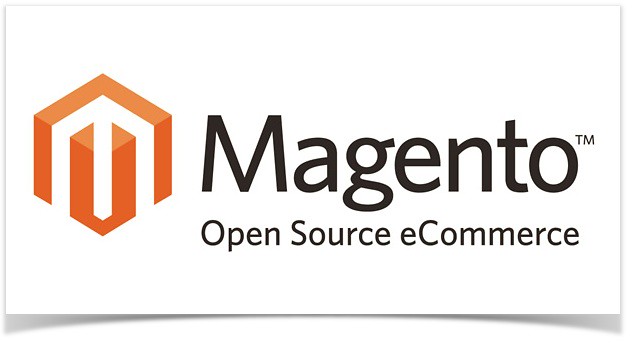
Magento, one of the leading e-commerce platforms, is known for its flexibility, scalability, and extensive features for online store management. It’s a popular choice for businesses aiming to customize their online storefronts, manage large product catalogs, and provide a seamless shopping experience. This tutorial introduces the basics of Magento, guiding you through the setup process, basic configurations, and how to get your store running.
Setting Up Magento
Choose a Hosting Provider
- Magento is a powerful platform, so it requires robust hosting. Options like Site Ground, Excess, and A2 Hosting are often recommended for their Magento-specific support and performance optimization.
Download and Install Magento
- Start by visiting Magento’s official website to download the Community Edition, which is free and open source. Follow the provided instructions to install it on your server, or use an installer if your hosting provider offers one-click Magento setup.
Configure Basic Settings
- After installation, you’ll be directed to the Magento Admin panel. Start by configuring basic settings, including currency, language, and time zone, in Stores > Settings > Configuration. This step ensures your store aligns with your audience’s preferences and location.
Navigating the Magento Dashboard
The Magento Admin Dashboard is your command center for managing products, customers, sales, and reports. Key sections include:
- Catalog: Manage products, categories, and attributes.
- Customers: Access customer details, create groups, and track orders.
- Sales: Manage orders, invoices, shipments, and credit memos.
- Marketing: Access tools for promotions, email marketing, and SEO.
- Content: Customize the design and content of your site.
Familiarizing yourself with these sections will help you operate your store efficiently and monitor performance metrics.
Adding Products to Your Store
Navigate to the Catalog Section
- Go to Catalog > Products in the dashboard. Click on Add Product to create a new product.
Fill in Product Information
- Provide essential details like product name, SKU, price, quantity, and weight. You can add a description, upload images, and assign categories to help organize your catalog.
Set Product Attributes
- Attributes are specific product details (e.g., color, size, material) that customers use to filter products on your site. Create and manage attributes in Stores > Attributes and assign them to products as needed.
Save and Preview
- Once all the information is complete, save your product. Preview how it will appear on the front end to ensure all details look accurate.
Configuring Categories
Categories are essential for organizing your products and making navigation easier for customers.
- Create Categories
- Go to Catalog > Categories and click Add Root Category or Add Subcategory to create new sections for your products.
- Assign Products to Categories
- Under each category, you can manually assign products, making it easy for customers to find items by category on the front end.
Customizing the Store’s Design
Magento allows you to fully customize your store’s appearance through its flexible theming options.
- Select a Theme
- Magento’s Marketplace offers both free and paid themes. Download and install a theme to give your store a distinct look. Activate it by going to Content > Design > Configuration and applying the theme to your store.
- Modify Content and Layout
- Customize content blocks and layout in Content > Pages and Content > Blocks. Here, you can adjust the page structure and add banners, footers, and other design elements.
Setting Up Payment and Shipping
Configure Payment Methods
- Magento supports a variety of payment methods, including PayPal, Stripe, and Authorize.net. Go to Stores > Configuration > Sales > Payment Methods to set up and configure your payment gateways.
Shipping Settings
- Under Stores > Configuration > Sales > Shipping Settings, enter shipping origin details and choose shipping methods, such as flat rate, table rate, or real-time carrier rates.
Launching Your Store
Once your products, design, and settings are ready, it’s time to launch! Check for any outstanding configuration items, preview your store, and test your checkout process.
Conclusion
This Magento tutorial covers essential steps for setting up and managing a Magento store, from installation and product management to design and configuration. With a little practice, Magento’s features, and flexibility can provide a powerful foundation for your e-commerce success. As you become more comfortable with the platform, exploring advanced features like Magento’s marketing tools, SEO, and analytics will further help optimize your store for growth.




